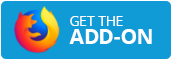Getting your videos ready for Instagram, Facebook, X, Pinterest, or LinkedIn can be problematic with each platform's unique size and format rules. Oversized videos tend to slow uploads, get cropped, or even worse - fail to post. Video2Edit's online tool makes this easy with its – resize video for social media feature. In three simple steps, resize and compress videos to fit any platform perfectly. Let's find out how!
Why Resize Videos for Social Media?
Resizing ensures your videos meet platform specs for seamless posting and maximum impact:
- Custom Dimensions: Instagram Reels need 9:16 (1080x1920), while LinkedIn prefers 1:1 (1080x1080). Wrong sizes cause cropping or black bars.
- File Size Limits: X caps videos at 512MB, Pinterest at 2GB—oversized files won't upload.
- Algorithm Advantage: Optimized videos (correct size and format) rank higher, boosting reach.
- Professional Quality: Avoid pixelation or stretching for a polished look.
Video2Edit's "Resize Video" tool streamlines this, letting you upload any format (MP4, MOV, AVI, WEBM) and resize for specific platforms with ease.
2025 Social Media Video File Size Limits
| Platform | Video Type | Maximum File Size | Notes |
|---|---|---|---|
| In-Feed Video | 10GB | Long-form, up to 240 minutes. Ideal for tutorials, vlogs. | |
| Stories Video | 4GB | 1-60 seconds, 9:16. Keep text/logo-free in top/bottom 14% (250 pixels). | |
| Video Ads | 4GB | 15-60 seconds, supports in-feed, carousel, or in-stream formats. | |
| In-Feed Video | 4GB | 1:1, 4:5, or 16:9, up to 60 minutes. | |
| Reels Video | 4GB | 9:16, 15-90 seconds. Optimized for mobile-first engagement. | |
| Stories Video | 4GB | 9:16, 1-60 seconds. Leave 250 pixels top/bottom for UI clearance. | |
| Twitter/X | In-Feed Video | 512MB | 1:1, 16:9, or 9:16, up to 140 seconds. Concise captions boost engagement. |
| In-Feed Video | 5GB | 16:9, 1:1, or 9:16, up to 10 minutes. Professional tone. | |
| Stories Video | 500MB | 9:16, limited availability in 2025. | |
| Video Pins | 2GB | 9:16, up to 15 minutes. Ideal for product demos. |
How to Resize Videos Online: A 3-Step Guide
- Upload Your Video
- Visit the website and select the "Resize Video" tool.
- Upload from any device (Windows, Mac, iPhone, Android) or cloud storage (e.g., Google Drive, Dropbox).
- Resize for Social Media
- Choose your platform from presets: Instagram Posts/Stories, X Posts, Facebook Posts/Stories, Pinterest Pins, or LinkedIn Posts.
- Click "START"
- Click the "START" button to resize and compress.
- Download the resized video or save to cloud storage. Preview on mobile to confirm quality.
Tips for Social Media Videos
- Mobile-First: 59% of video views are on smartphones. Use vertical 9:16 for Instagram Stories, X, or TikTok to fill mobile screens.
- Short-Form Content: Videos 15-60 seconds long maximize engagement on Reels, TikTok, or X.
- Captions: 80% of social videos are watched on mute. Use editing tools to add subtitles for accessibility.
- Test Uploads: Preview resized videos on mobile to ensure fast loading and clear visuals.
Why Video2Edit Is Your Social Media Solution?
Video2Edit is the ultimate tool for resizing and compressing videos:
- Simple Workflow: Upload, select platform preset, click "START"—no tech skills needed.
- Social Media Presets: Tailored for Instagram, X, Facebook, Pinterest, LinkedIn, and more.
- Versatile Formats: Supports MP4, MOV, AVI, WEBM, and others.
- Secure & Fast: SSL encryption and cloud processing ensure quick, safe results.
- Editing Bonus: Trim, rotate, or add audio within the same platform.
In Conclusion: Resize Your Videos Today!
With Video2Edit's Resize Video tool, you can post perfect videos on Instagram, X, Facebook, Pinterest, or LinkedIn in minutes. Upload your video, choose your platform, click "START," and share content that stands out.
Try it now!
FAQ: Resizing Videos for Social Media
Have questions about resizing videos for social media? Here are answers to common queries to help you optimize your content.
1. What Social Media Video Formats Are Best?
The best video format for social media is MP4 with H.264 codec, as it's universally supported across platforms like Facebook, Instagram, X (Twitter), LinkedIn, YouTube, and TikTok. This format ensures compatibility and high-quality playback.
- YouTube: Prefers MP4 or MOV for uploads, supporting a wide range of codecs.
- TikTok: Accepts MP4 and MOV, ideal for short-form videos.
- Pinterest: Supports MP4 and M4V, with WEBM as an option for smaller files.
Using Video2Edit, you can upload videos in formats like MP4, MOV, AVI, or WEBM and convert them to MP4 for easy posting.
2. What Sizes Should Videos Be for Social Media?
Social media platforms have specific dimension requirements to avoid cropping or black bars.
Facebook:
- Square: 1080x1080 pixels (1:1)
- Landscape: 1280x720 pixels (16:9)
- Portrait: 720x1280 pixels (9:16)
Instagram:
- Square (In-Feed): 1080x1080 pixels (1:1)
- Landscape (In-Feed): 1080x566 pixels (16:9)
- Portrait (In-Feed): 1080x1350 pixels (4:5)
- Stories/Reels: 1080x1920 pixels (9:16)
X (Twitter):
- Landscape: 1280x720 pixels (16:9)
- Portrait: 720x1280 pixels (9:16)
LinkedIn:
- Square: 1080x1080 pixels (1:1)
- Landscape: 1920x1080 pixels (16:9)
- Portrait: 1080x1920 pixels (9:16)
Pinterest:
- Square: 1080x1080 pixels (1:1)
- Vertical: 1080x1620 pixels (2:3)
Video2Edit's Resize Video for social media feature offers platform-specific presets to automatically adjust dimensions (e.g., 9:16 for Instagram Reels).
3. What Video Bitrate Should You Use for Social Media?
Bitrate affects video quality and file size, so choosing the right one is key for social media:
- Standard Definition (480p-720p): 2,000–4,000 kbps for smaller files with decent quality.
- High Definition (1080p): 5,000–10,000 kbps for sharp visuals, ideal for Instagram, Facebook, or LinkedIn.
- Ultra-High Definition (4K): 15,000–50,000 kbps for platforms like YouTube, but larger files may need compression.
Higher bitrates improve quality but increase file sizes, which can challenge platform limits (e.g., 512MB for X). Video2Edit automatically optimizes bitrate when resizing, ensuring quality within file size constraints.
4. Is Video2Edit Free to Use?
Yes! Video2Edit offers daily free Credits, making it easy to resize videos online for free. The free package is perfect for testing all Video2Edit features. Create a free account to get Credits instantly. Need more? Affordable premium plans are available for larger projects or frequent use.
5. How Can I Cancel My Video2Edit Subscription Plan?
Canceling your Video2Edit subscription is simple. Log into your user Dashboard, navigate to "Active Subscriptions," and click "Cancel." Your plan will stop, and you won't be billed again. You can still use any remaining Credits until the end of your current billing cycle, ensuring you get full value.