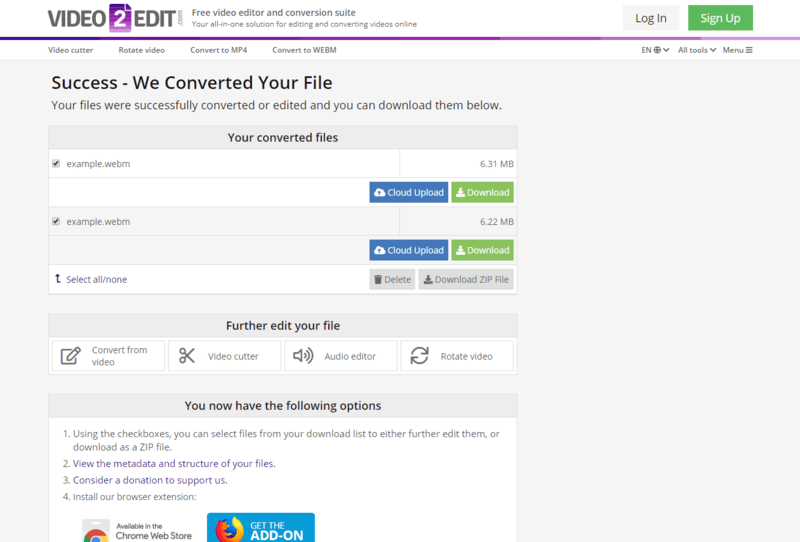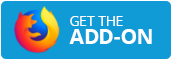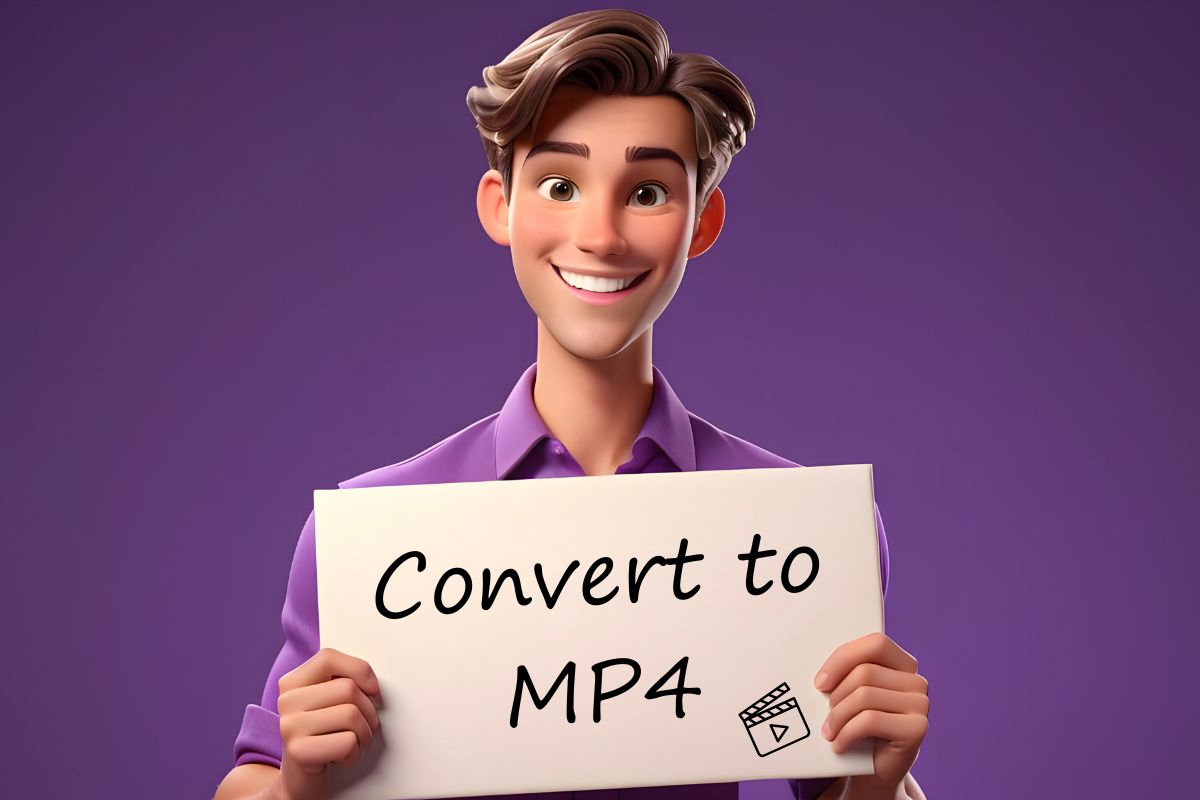Convert to WEBM online for free
Video2Edit offers many video converters, and our WEBM converter is one of them. Make the most of your videos to share and display them online. If you need to edit anything, Video2Edit also offers free video editing features.
Step 1: Open the online WEBM converter
Open the free online video converter to turn any video into WEBM. You can use this free service on a desktop computer or smartphone; all you need is an internet connection. Many formats, such as MP4, MOV, MKV, and FLV, can be converted to WEBM.
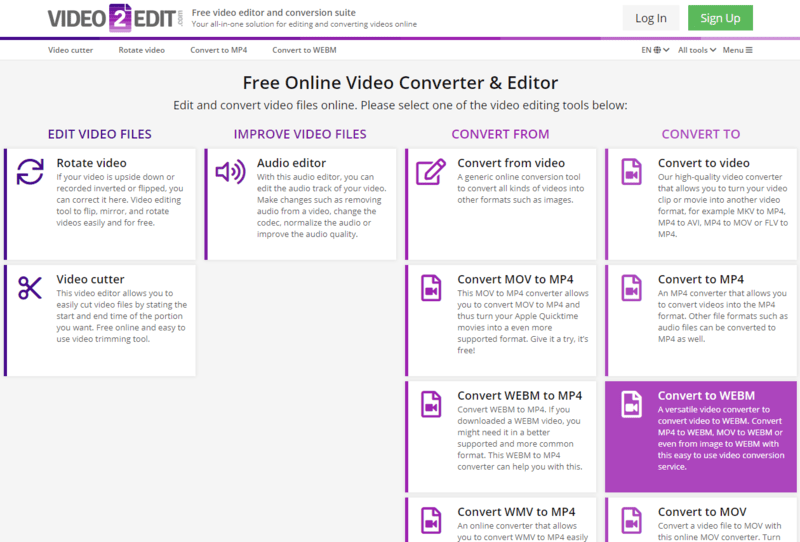
Step 2: Upload the video you want to convert to WEBM
Upload your video. You can drag and drop a file, browse your hard drive or phone, paste a link to an online video, or select a file from cloud storage like Dropbox or Google Drive. You can also upload several videos at once.
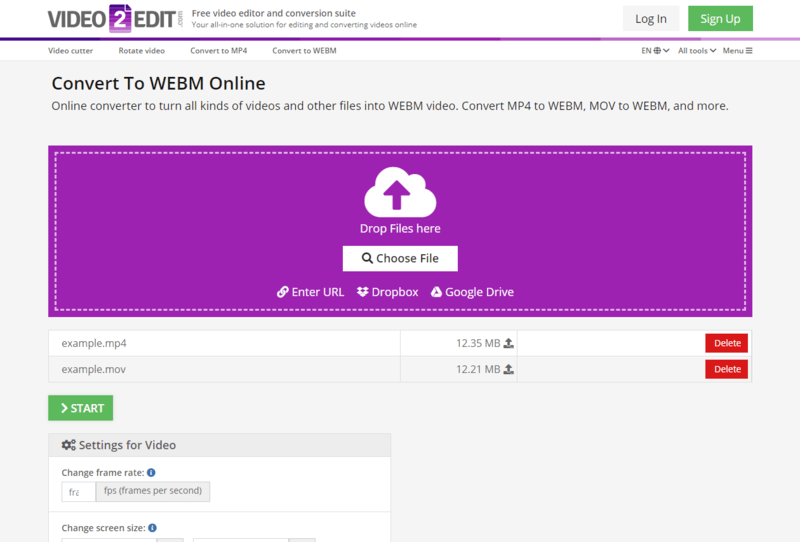
Step 3: Use optional settings to adjust your WEBM video
The video settings are completely optional. You can use them to adjust the quality of your converted videos by changing the frame rate, screen size (in pixels), and video bitrate. You can also mute your videos by disabling the audio track. This is useful if you want your video to loop on your website without disturbing your visitors or customers.
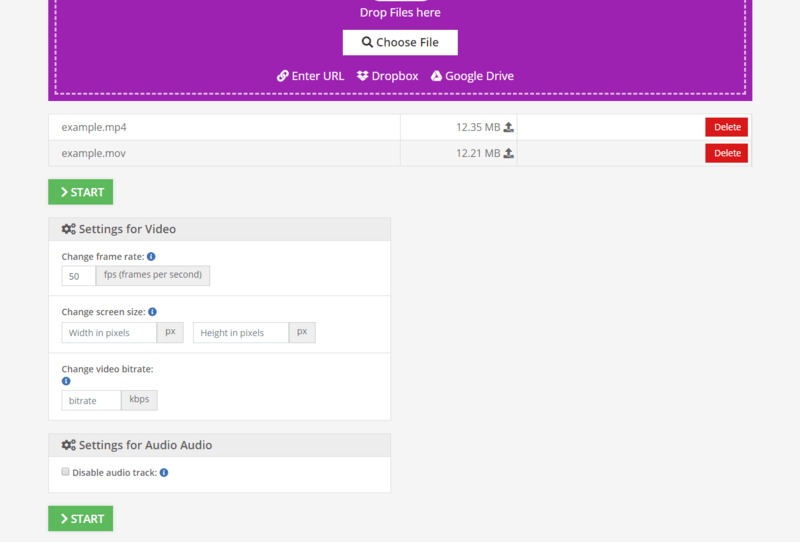
Step 4: Download the new video
All that is left to do now is click "Start" for Video2Edit to begin. It will convert your files and provide the WEBM videos for download on the next page. You can download each video individually or, if you converted more than one, download them all together in a ZIP archive. Just click the relevant button and start using your new WEBM video.